
Online classroom instruction via platforms like Zoom have become the new norm during the Covid-19 pandemic. If your highly sensitive child (HSC) is struggling with online meetings and fighting you about signing on, you are not alone.
So how can you help your HSC have a better experience with these required meetings? Here are 13 Zoom meeting tips for the highly sensitive child before, during and after their online meeting.
Before a meeting:
- Give plenty of warning before a Zoom meeting
HSCs like to know what to expect. It helps them feel in control. Be sure to go over their school day with them in the morning and inform them of when their Zoom meeting will occur. Provide them with reminders as it gets closer to the time as well.
2. Make sure all basic needs are met before starting a Zoom meeting
It’s much easier for a child to to deal with a challenging situation when their basic needs are met. Make sure that your child uses the bathroom before a meeting and provide them with a snack and drink a half-hour beforehand so that they are able to focus better.
3. Set them up in a quiet environment
There can be a lot of noise and distractions with Zoom meetings. Your HSC is likely seeing several classmates on the screen at the same time moving around and often they are talking over one another due to a slight delay.
Setting up your child in a quiet, peaceful environment away from siblings or other home distractions will help reduce any extra overwhelm.
4. Educate your child on the platform
Teach your child how to use the platform prior to a meeting, so that they can make accommodations as necessary. Show them where the volume button is, how to turn their video on and off, & how to start and leave a meeting.
This will help them feel more prepared and in control during class meetings.
During a meeting:
5. Turn off the camera
One of the best ways to reduce anxiety for your HSC during a Zoom meeting is to turn off their camera. This takes away the pressure to be “on” and the worry about how they are appearing.
Be sure to talk with your child’s teacher about their need to do this, so that they are not singled out on a call and asked to put their camera back on. If the teacher is requesting to see your child, try to work out a way where it is acceptable for them to be on video for part of the meeting and then turn their camera off for the other half.
In Zoom, you are able to choose a profile picture to show instead, so if possible have your child help you pick out one that he/she likes or even pick a new one each day to make it fun for your child and the class.
6. Use headphones
If you are unable to set your child up in a quiet environment, because of the location of a desktop computer or for any other reason, provide your child with headphones to block out any other unnecessary distractions.
7. Turn off “Gallery View”
In Zoom, you can either select “Speaker View,” which shows the speaker with some classmate videos on the side or “Gallery View.” which shows everyone’s invidual square video on the screen.
Choosing the speaker view will allow your child to concentrate more on the teacher and have less distractions from classmates during a lesson.
8. Stay nearby
If possible stay near your child or within earshot in case they need assistance.
This will help them feel more comfortable and in control during class meetings.
After a Meeting:
9. Allow for downtime
Give your child some time to unwind after a Zoom meeting and save any questions for later. They may feel a bit irritable and will likely need some quiet downtime before being ready to do more school work.
10. Empathize and give feelings a name
Validate how your child is feeling and put words to their big feelings. Get feedback from them and ask for suggestions on how the next Zoom meeting could go smoother.
Educating the Educators:
If your child is really struggling with Zoom meetings, I encourage you to reach out to their teacher via email and explain their overwhelm. Provide helpful suggestions that they can implement to help students like your child. Here are 4 very helpful tips.
11. Use the “Mute all participants” feature
This is a wonderful feature that the admin of the room can use. It mutes everyone and only the admin/teacher can turn on a student’s microphone when their hand is raised.
This is a simple but very powerful adaptation that easily eliminates the sensory overwhelm created by everyone talking at once.
12. Keep meetings short and to the point.
The longer the meeting, the harder it is for any child to concentrate. Encourage your teacher to keep Zoom meetings to 30 minutes or less.
13. Small Group Zoom Meetings
Reach out to your child’s teacher to discuss the possibility of splitting up the class into smaller groups for classroom instruction.
Just like in the physical classroom setting, highly sensitive children will feel more comfortable, and therefore perform better in a small group environment.
Which strategies will you implement?
Live video classroom instruction via a platform like Zoom can be very challenging, but small adaptations can make a big difference. I hope that these 13 Zoom meeting tips for the highly sensitive will help you get through this difficult time.
Keep reminding yourself and your family that you can do this and remember this too shall pass.
Have something that is working well for your child? Post it below so that everyone can benefit.

FREE HIGHLY SENSITIVE CHILD RESOURCE LIBRARY
Get access to cheat sheets, checklists, and other valuable resources to help highly sensitive children when you sign up to receive my weekly newsletter
Other resources on my blog that may be helpful to you:
How to Help your Sensitive Child Handle Big Emotions
Discipline Strategies for the Sensitive Child
Beginner’s Guide to Understanding High Sensitivity in Children
The Highly Sensitive Parent by Dr. Aron: Book Review
How to Handle After School Meltdowns with your Child
Gift Guide for the Highly Sensitive Child
5 Myths About the Highly Sensitive Child
Resources for Parents of Highly Sensitive Children
The Power of Play Dates for Anxious and Sensitive Kids
10 Benefits of Being Highly Sensitive
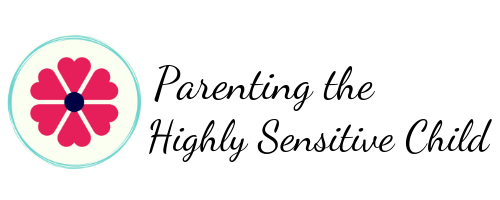




Recent Comments